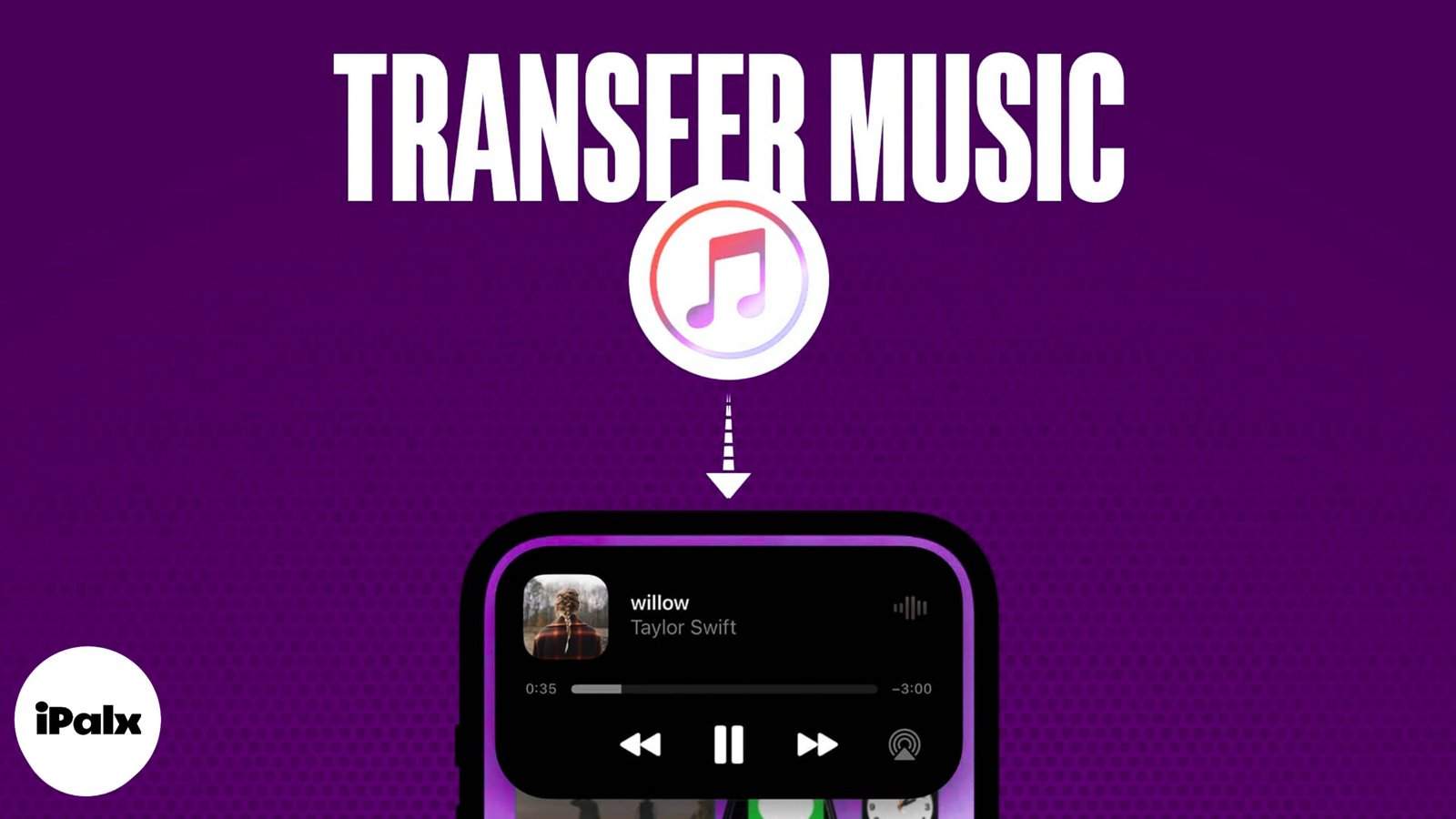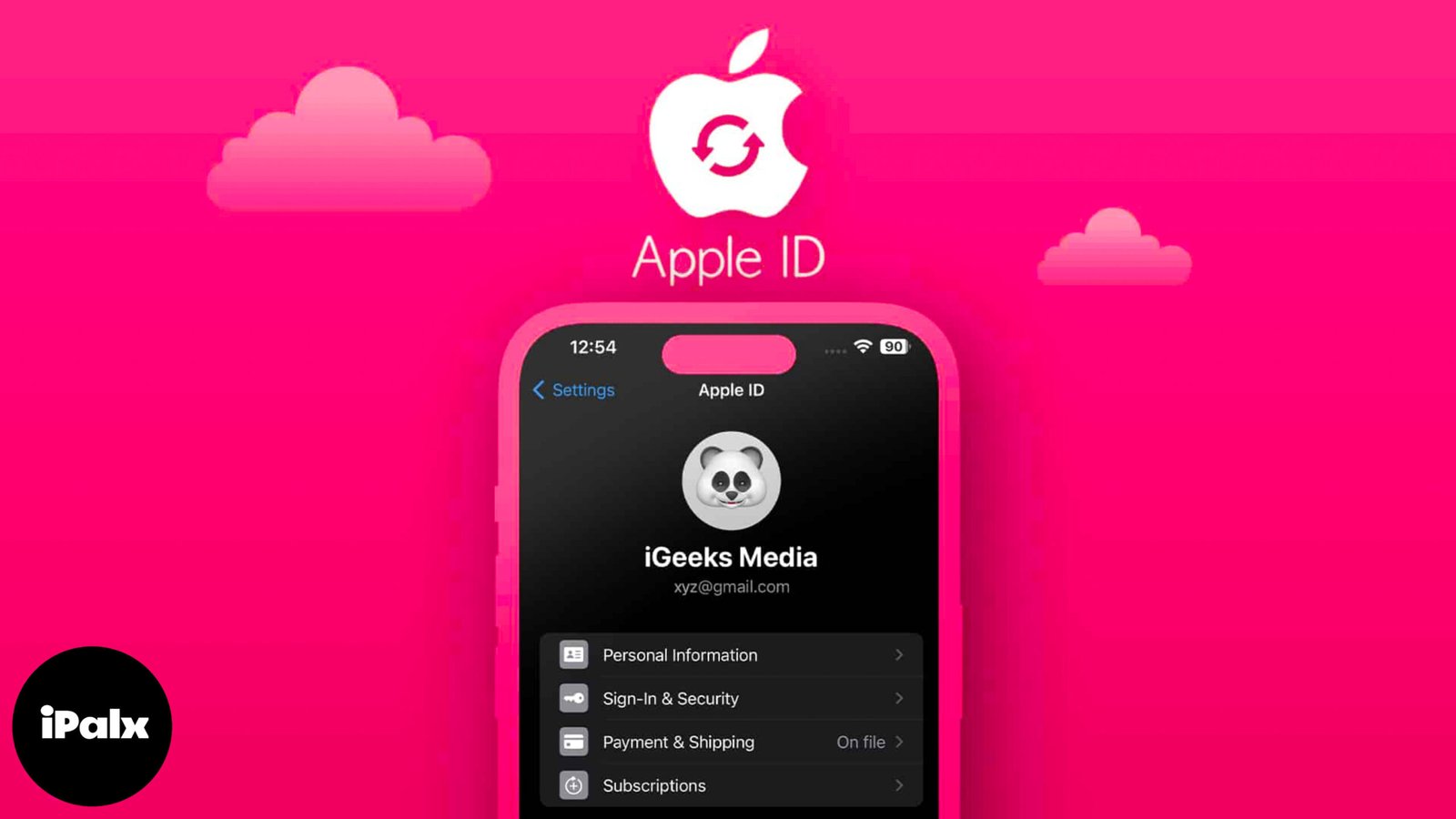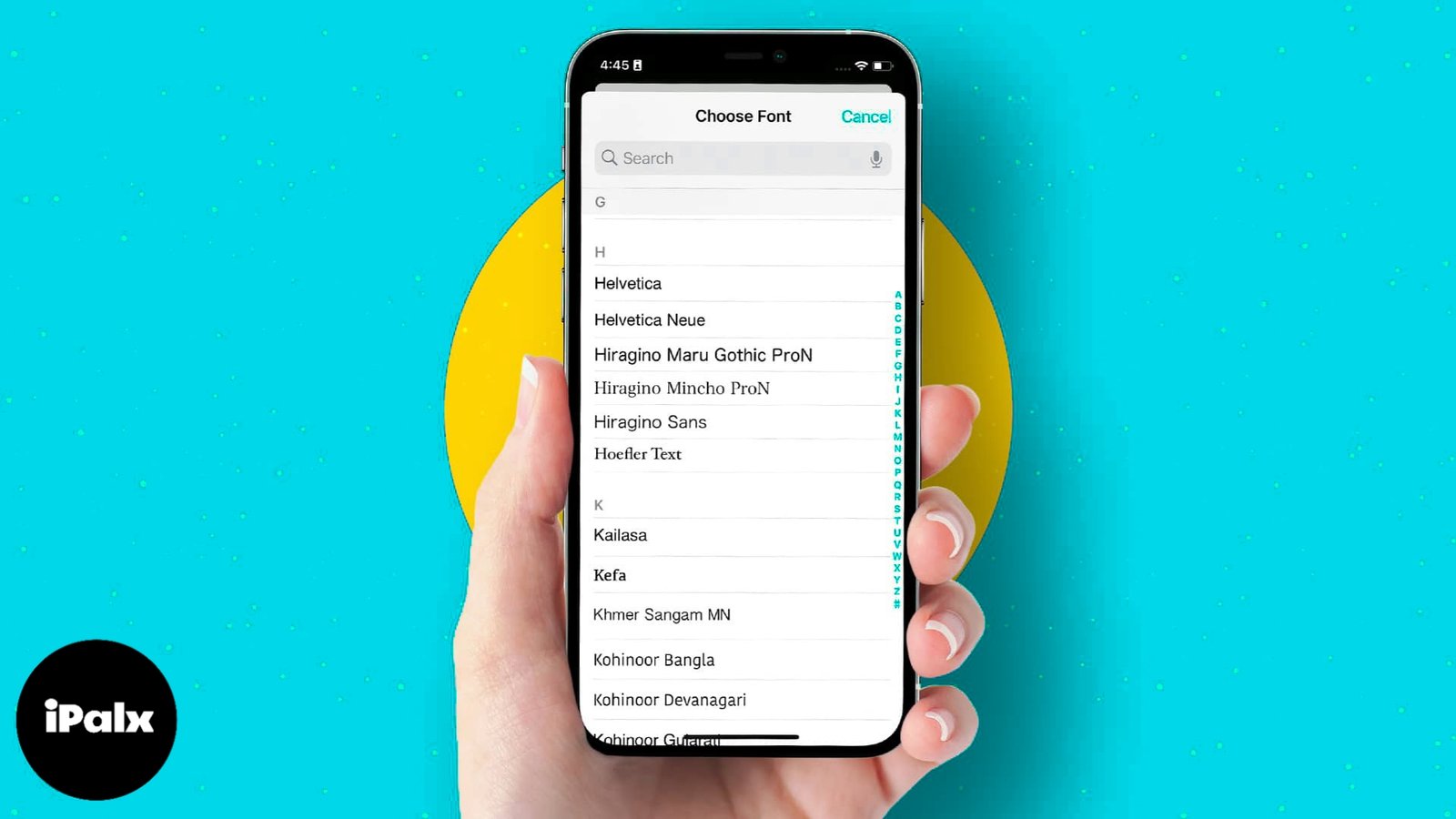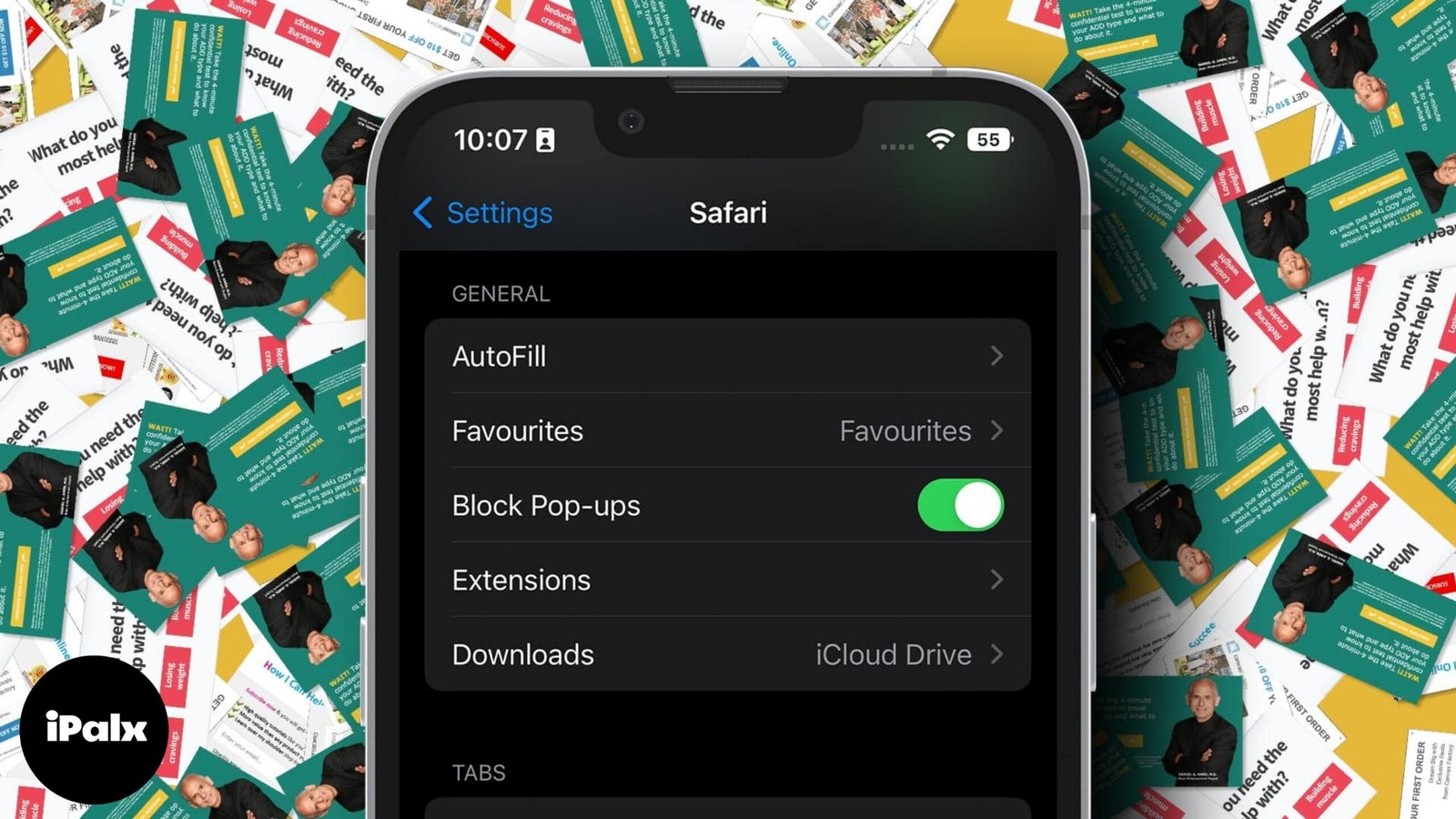If you love music and want to put your favorite iTunes songs on your iPhone, you can do it easily. If you’ve got music on your computer, I’ll explain how to move it to your iPhone using iTunes. iTunes works on both Windows and Mac computers, and it helps you sync your music with your iPhone.
Table of Contents
How to transfer music from iTunes to iPhone
You need to download the most recent version of iTunes on your Windows computer before you may move music from your computer to your iPhone. You may download files to your iPhone from iTunes via the Finder if your Mac is running macOS Ventura.
- Connect your iPhone to your computer using a USB cable → Open the iTunes app.
- Select the iPhone icon.

- From the left pane, tap Music.
- Choose which media to transfer and tick the checkbox beside Sync Music.
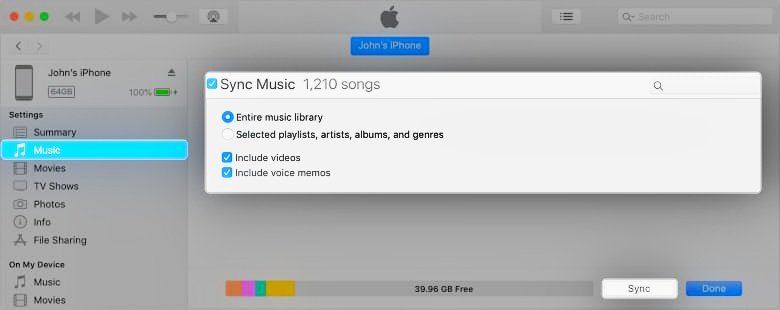
- Click Apply.
- If the automatic synchronization process does not begin immediately, click Sync.
If you have previously attached your iPhone to a different computer, you might receive an alert stating that it is synchronised with another iTunes library. In order to replace the current music collection, click Erase and Sync. Open the Music app after syncing to view the songs in your library.
Once you’ve configured iTunes for wireless syncing with your iPhone, you can send music from iTunes to your iPhone without a USB cable. When both devices are on the same Wi-Fi network, you’ll see your iPhone in iTunes. Then, go to the “Summary” section, select “Sync with this [device] over Wi-Fi,” and click “Apply.” From then on, whenever your iPhone is charging and you open iTunes on your computer, it will automatically sync your music.
How to sync iTunes to iPhone without USB
If you’re unable to connect your computer and iPhone with a USB cable, you have other options for transferring music from iTunes to your iPhone. You can use Apple Music for this purpose. Additionally, iCloud Music Library is a useful method to sync your music across devices that share the same Apple ID.
- Go to Settings → Tap Music.
- Toggle on Sync Library.
- Launch iTunes on your computer.
- Click Edit → Preferences.
- Select iCloud Music Library
How to transfer music manually from iTunes to iPhone
To conserve storage, you can disable iTunes’ automatic syncing of your iPhone. In this instance, sync-free music transfer from iTunes to your iPhone is recommended. During the transfer, you can manually select playlists, artists, albums, and categories from your iTunes library.
- Open iTunes on your computer and connect with your iPhone.
- Click Summary → Manually manage music and videos.
- Hit Apply.Go back to the Library → Click Songs.
- Drag and drop your favorite music to your iPhone’s Music section in the left pane.
Groove on your favorite track!
You’ve got it! Transferring music from a computer to an iPhone with iTunes is a great way to have your music on the go. If you have any other methods or tips for transferring music, feel free to share them in the comments below. Sharing knowledge is always helpful!