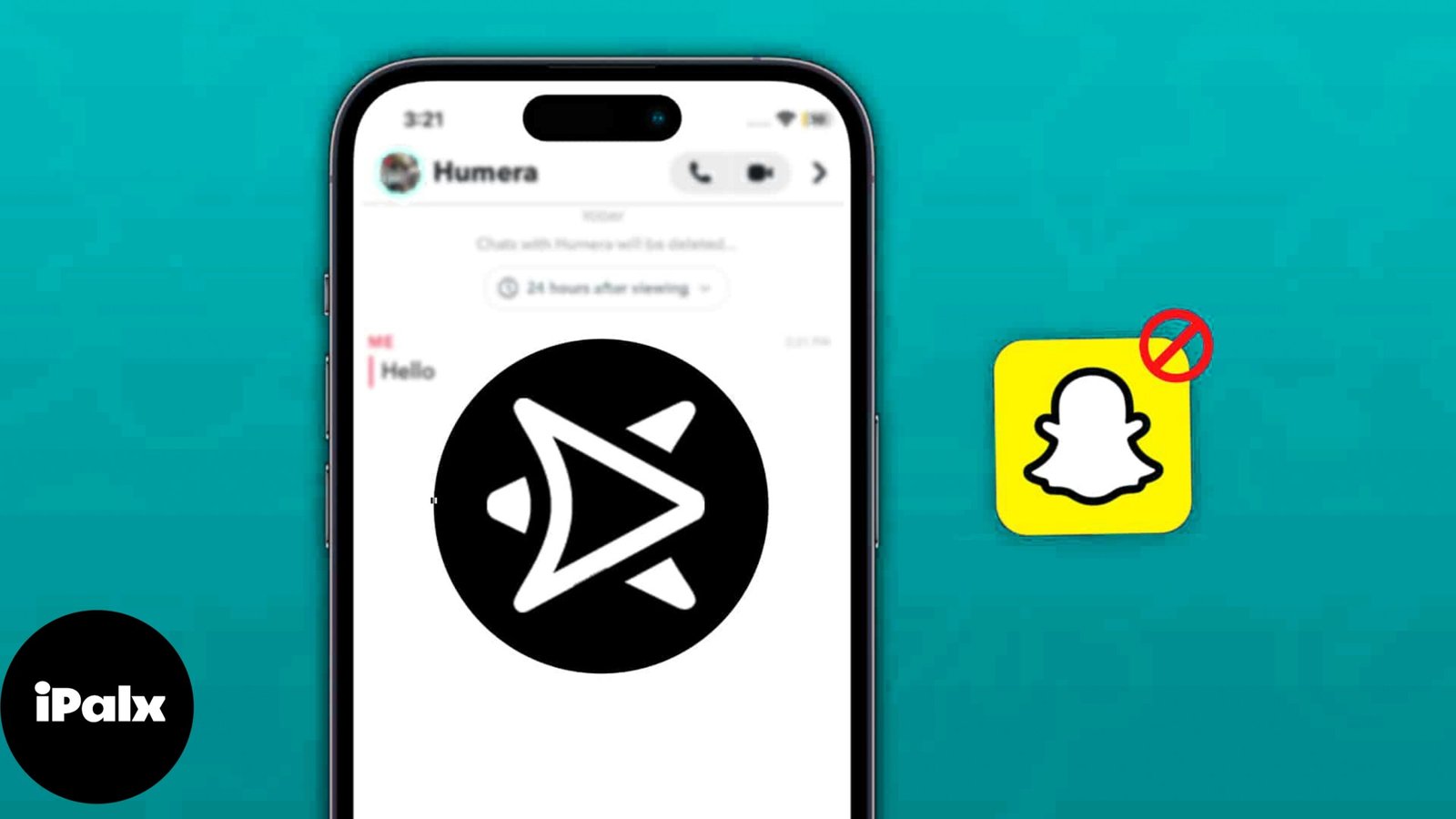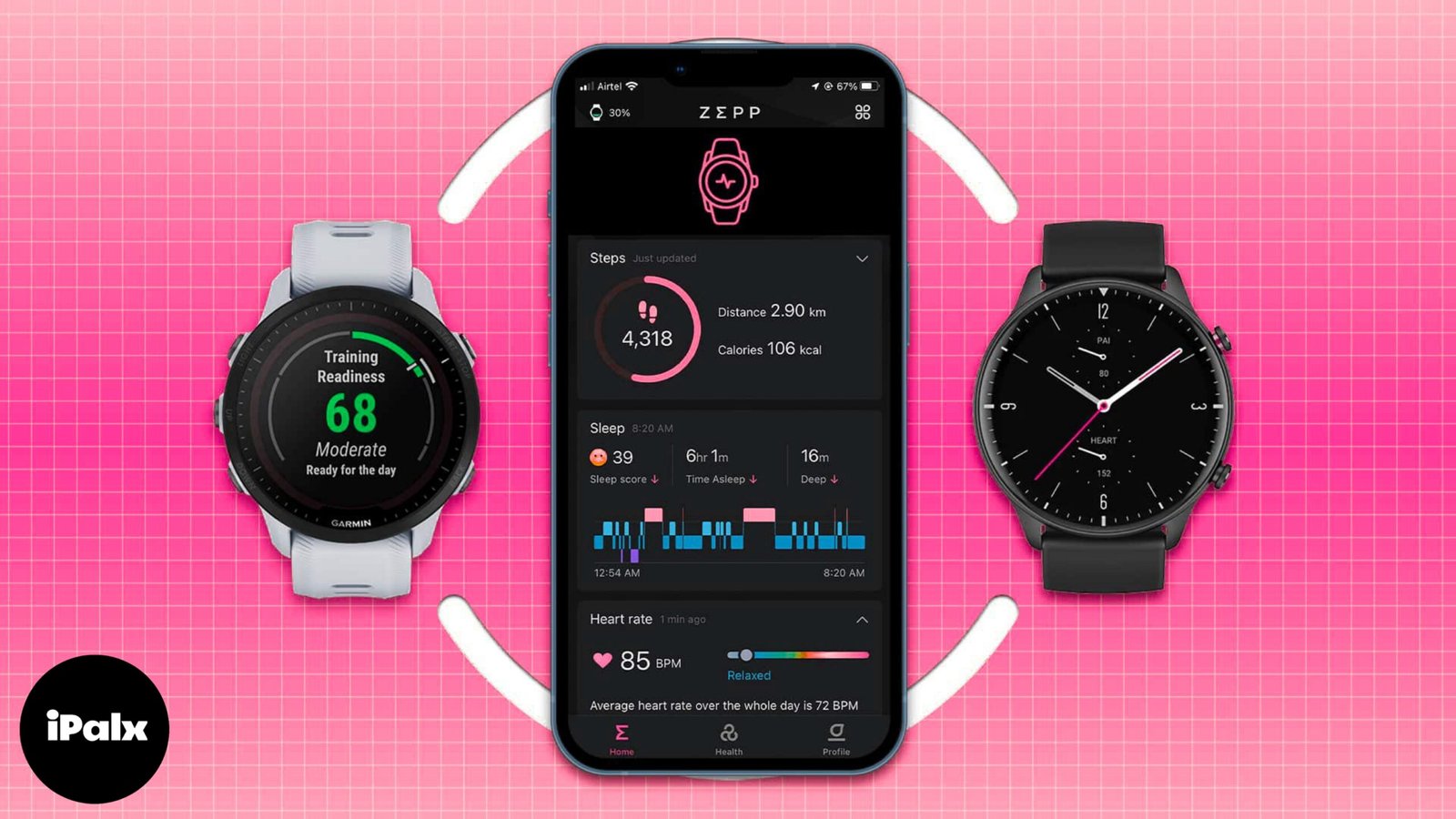WhatsApp is a popular messaging app with lots of cool features. It keeps your messages private with end-to-end encryption and lets you customize your privacy settings. One of these settings is blocking users, but it’s tricky to know if someone blocked you because there’s no notification. In this guide, we’ll help you figure out if someone blocked you on WhatsApp by looking at certain signs.
Table of Contents
1. Profile Picture is no longer visible
If you notice the profile picture of the person you suspect has blocked you suddenly disappearing and a gray background replacing it, there are two possibilities – they either deleted their picture or blocked you.
While it’s possible the user simply deleted their profile picture, this disappearance is indeed one sign to consider when trying to figure out if you’ve been blocked on WhatsApp. Keep reading to explore additional factors that can help you identify whether or not you’re blocked on the platform.
2. Last seen and online status are no longer visible
WhatsApp’s online status and last seen features show a user’s activity and the time of their last activity. If someone blocks you, these indicators vanish, leaving the space empty. Check out how you can view the last seen and online status on WhatsApp.
- Open WhatsApp on your iPhone.
- Navigate to the desired conversation.
- Once you’re on the conversation page, check their last seen or online status below their name.
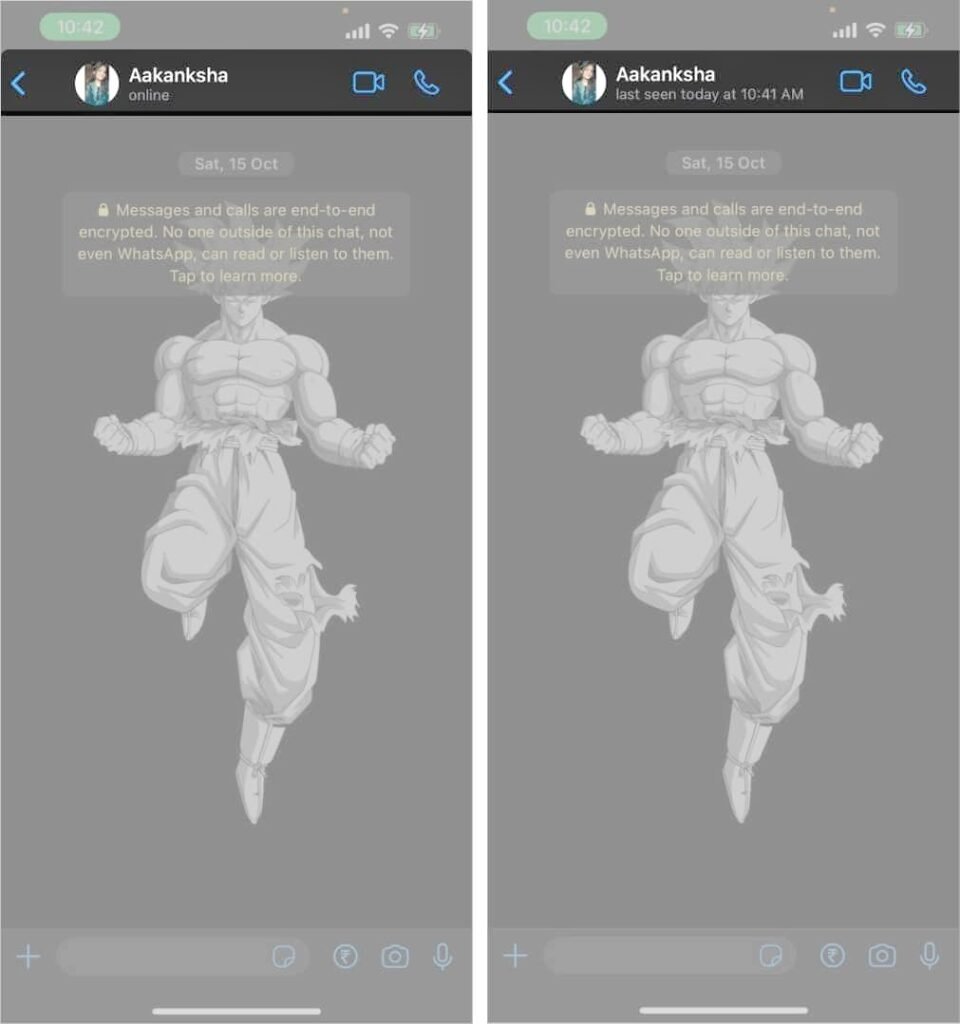
WhatsApp offers privacy features allowing users to hide their last seen and online status. If you’ve chosen to conceal your own status, you won’t be able to see others’ last seen and online status either. If you’re facing this challenge, let’s move on to the next step.
3. You can’t view status updates
WhatsApp Status is a playful way to share images and videos, similar to Snapchat and Instagram stories. These posts vanish after 24 hours. If someone blocks you on WhatsApp, their Status updates become hidden from your view.
Users can manually hide their status updates using WhatsApp’s privacy settings, which might be a reason you can’t view their uploads. There could be other issues causing the WhatsApp status not showing problem, and we have a guide to assist you in resolving it.
4. Can’t add a user to WhatsApp group
A practical way to check if you’re blocked on WhatsApp is by attempting to add the user to a group. WhatsApp prohibits adding users to groups if they have blocked you. Give it a try to see if this provides any indication.
To check this, create a temporary WhatsApp group and add the user to the group. If you’re unable to add the user and encounter a pop-up that reads Failed to add <User> to the group or Can’t add participant, it means you have been blocked.

True, WhatsApp’s privacy features empower users to control group additions. If you’ve previously added users without their consent, they might have restricted you from adding them to groups. Consider this possibility when assessing whether you’ve been blocked.
To confirm if you’ve been blocked on WhatsApp, check the read receipts of the messages you send. Start by sending the user a message on WhatsApp.
Absolutely, there’s no need to confront the user directly. Simply send a casual “Hi” or “Hello” and observe the check marks next to the message.
Here’s what checkmarks besides messages on WhatsApp signify:
- Single gray tick: The message is sent from your device.
- Double gray ticks: The message is delivered to the user’s device. (Can be their iPhone, iPad, or any other linked device)
- Double blue ticks: The user has read your message.
If the message displays a single gray tick and does not change to double gray ticks even after a couple of days, you’ve certainly been blocked.

6. WhatsApp calls do not connect
The final step is to call the user and check if your calls are going through. Here’s how to know if your calls are connecting.
- Open WhatsApp on your iPhone. Navigate to the desired conversation and make a voice/video call.
- If the status of the outgoing call is “Calling,” it means the call has not yet connected.
- The status will change to “Ringing” in a few moments, meaning the recipient has received the call.
- Now, if you’re blocked, the status won’t change from calling to ringing, no matter how long you wait.

If the user lacks an active internet connection, the call status will remain at “calling.” Consider trying to make the call at a different time to clarify any doubts.
Move on, and do not cause more problems!
If all of the above-mentioned factors do not work in your favor, that particular user has blocked you on WhatsApp. There are chances that the user has just changed their privacy settings. However, the chances are pretty slim, and you might even know why you are blocked.
That said, do not try to create any further issues by contacting the person through some other medium. The primary reason WhatsApp and other social media platforms do not notify users of being blocked is to avoid conflict and protect blockers’ privacy.
Read more:
Changing Apple ID on iPhone, iPad, and Mac: A Step-by-Step Guide
3 techniques for secretly taking screenshots on Snapchat (2023)