A great approach to spend some time alone is to listen to podcasts, audiobooks, music, or even make a phone call to a loved one using headphones or earbuds. In a crowded or noisy setting, listening with iphone headphones is really useful.
However, very low audio loudness hurts the experience more than anything else. When you try to listen through your headphones, is the volume on your iPhone too low? Not able to get it any louder?
I’ve made a list of things to check and troubleshooting tips to help you fix the low volume in headphones on your iPhone.
Table of Contents
1. Check your iphone headphones
Before we go head to software fixes, let’s tackle the possible external issues.
- check the headset: the extremely low volume could be the result of a hardware flaw. If your earphones are brand-new or if you’ve worn them out from years of use, this might be the case. Put your headphones in on a different device to make sure.
- Verify that they are plugged in correctly: Verify that the earphone plug and the audio socket on your device are connected. Earphones that are not plugged in correctly can produce too quiet sounds, static noises, or missing audio in one ear. When you insert the jack or lightning connector into the iPhone’s socket, there should be a noticeable click.
- Examine your headphone jack for obstructions: Lint, dust, dirt, or other debris can also hinder the connection between the headphone jack and the audio port. Wipe the lightning connector or jack with a cotton bud dipped in alcohol. Examine your earphones as well; earwax accumulation on them is normal, particularly after prolonged use. The sounds could become muffled as a result.
- Examine any damage: Examine the cords for any breaks, as it is frequently the case for earphones to be pulled or cut. The point where the wire connects to the jack is the most frequently damaged.
- Make sure your hearing aids are fully charged: If you wear wireless headsets, make sure the batteries are still in them. The loudness and quality of sound produced by a Bluetooth earphone may be impacted by a low battery.
- Ensure proper placement and fit: As each person has a unique ear shape, make sure the placement and fit are correct. So that the earbuds form a good, secure seal, make sure you are using the appropriate size for your ear.
2. Check your environment
Sometimes the sounds you hear through your earphones seem too quiet because the outside world is simply too loud. Physical obstacles or metal desks may interfere with the wireless headphones’ ability to connect to your iPhone.
So try the earphones in a different environment and remove any barriers.
3. Check your iPhone settings
If you’ve verified that your headphones function flawlessly with other devices, your iPhone might be the problem. You can check the following several items:
- Verify that your volume is down: Although it might seem obvious, there have been many occasions when I’ve become anxious because I’m not hearing anything, only to discover that my iPhone’s volume is set too low.
- Verify whether you are unable to adjust the volume using the side buttons: Check to see if you can change the volume by touching the buttons on the side. Go to Settings → Sounds & Haptics if it doesn’t. Turn on Toggle Change with Buttons to use the buttons to change the volume.
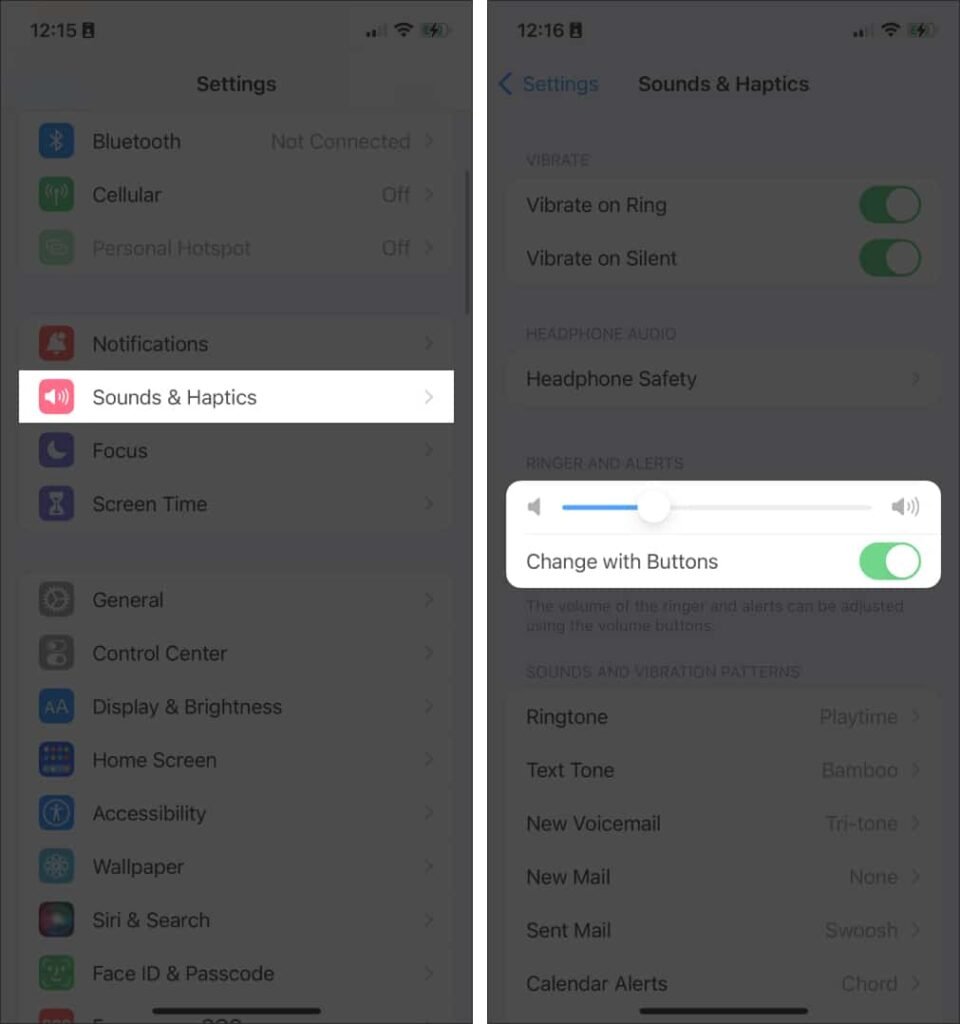
- Verify that Do Not Disturb is turned on: While Do Not Disturb doesn’t change the sound level on your device, it might stop you from receiving calls and messages. In case you’re annoyed about not being able to hear calls, messages, or notifications from specific apps, check your Control Center to see if Focus or Do Not Disturb is turned on.
- Verify that your iPhone is not set to silent: It’s possible that you did. Silent mode may reduce the sound of your iPhone’s alarm, but it has no effect on the volume of your music. Your phone is merely on mute if the switch on the upper-left side of the device is back in the orange position.
- See your Bluetooth connections: Check the connections you have with Bluetooth to make sure your audio is going to your iPhone and not somewhere else. To check if the sound is coming from your headphones, your iPhone, or Bluetooth, check the music box and volume icon in Control Center.
4. Disable the Headphone Safety feature
It’s also possible that your volume is too low because the iPhone’s Headphone Safety feature has its maximum volume set too low to safeguard your hearing. To be sure:
- Open Settings → Sounds & Haptics.
- Tap Headphone Safety.
- Toggle Reduce Loud Sounds off.

You can just raise the limit rather than deactivating the feature completely. The feature’s default limit of 85 dB is characterized as being as loud as busy traffic. It has a maximum volume of 100 dB, which is equal to the sound of an ambulance siren.
5. Disable Phone Noise Cancellation on iPhone
By lowering background noise, this feature highlights the caller’s voice. Some users have, however, noted that occasionally this mutes the caller’s voice rather than the ambient noise, resulting in a low iPhone call volume. To stop using the feature:
- Go to Settings → Accessibility.
- Tap Audio/Visual.
- Toggle Phone Noise Cancellation off.

6. Turn Airplane Mode on/off
Most minor issues, such as when the iPhone becomes stuck in headphone mode or when iMessage isn’t functioning on the device, can be easily fixed by switching to Airplane Mode. In a similar vein, you could attempt repeatedly turning on and off Airplane Mode. Before turning off your iPhone, simply give it a few seconds to remain in Airplane mode.

7. Turn Bluetooth off and on
You could try turning the device’s Bluetooth on and off if the problems are limited to using it with Bluetooth. Unpair the device and pair it again if this resolves the issue.

8. Restart your iPhone
Rebooting your device can also be an easy way to solve most bugs. Before turning your iPhone on, turn it off and give it a few minutes. Try using your earbuds to listen to music once more.
9. Update your iPhone
One possible cause of your iPhone’s volume issues could be an out-of-date operating system. Verify that the operating system on your iPhone is up to date.
10. Adjust the audio volume balance
You might have inadvertently adjusted the audio volume balance on your iPhone if one earpiece is louder than the other. This is an accessibility feature on an iPhone made for those who have trouble hearing.
It basically lets you move the volume balance between the left and right channels so you can allocate more sound to your “better” ear.
- Go to Settings → Accessibility.
- Tap Audio/Visual.
- Scroll down and slide the Balance Slider to adjust the volume balance. Moving the slider to the right makes the volume of the right channel louder.

We’ve also written an article on how to fix headphones or AirPods that only play on one ear.
11. Utilize iPhone’s Music EQ
Perhaps the problem is with the audio file itself, or perhaps you just like your music, alarms, and notifications to sound as loudly as possible. The built-in music equalizer on the iPhone might be useful. Although the main purpose of this is to improve your Apple Music music listening experience, it might also help with video and audio quality.
- Head to Settings → Music.
- Tap EQ. This is turned off by default, but you may use it to accentuate certain sounds.

The tracks you’re listening to greatly affect the effect. Conversely, it can change your favorite track in a unique way. Try experimenting with the equalizer to find the setting that produces the best sound.
Note: You must have Apple Music installed on your app to access your iPhone’s built-in EQ.
12. Amplify with an app on iPhone
Installing volume-boosting apps on your iPhone is an additional method of improving its sound quality. Download apps from the App Store, such as Boom Music and Bass Booster. However, these applications are limited to tracks and will not assist you if your iPhone’s ear speaker is broken or your call volume is too low.
13. Ask for professional help
Make an appointment at the closest Genius Bar or Apple Store if none of the troubleshooting tricks seem to help and the sounds are still too quiet even when you try using a different earphone.
Can you hear properly?
There are numerous factors that can impact the sound quality of your earphones when using an iPhone. It might be anything from a small glitch to a major software problem. While some can be fixed easily, others might need expert assistance.
Have you encountered this issue? What fix worked for you? Share them below!





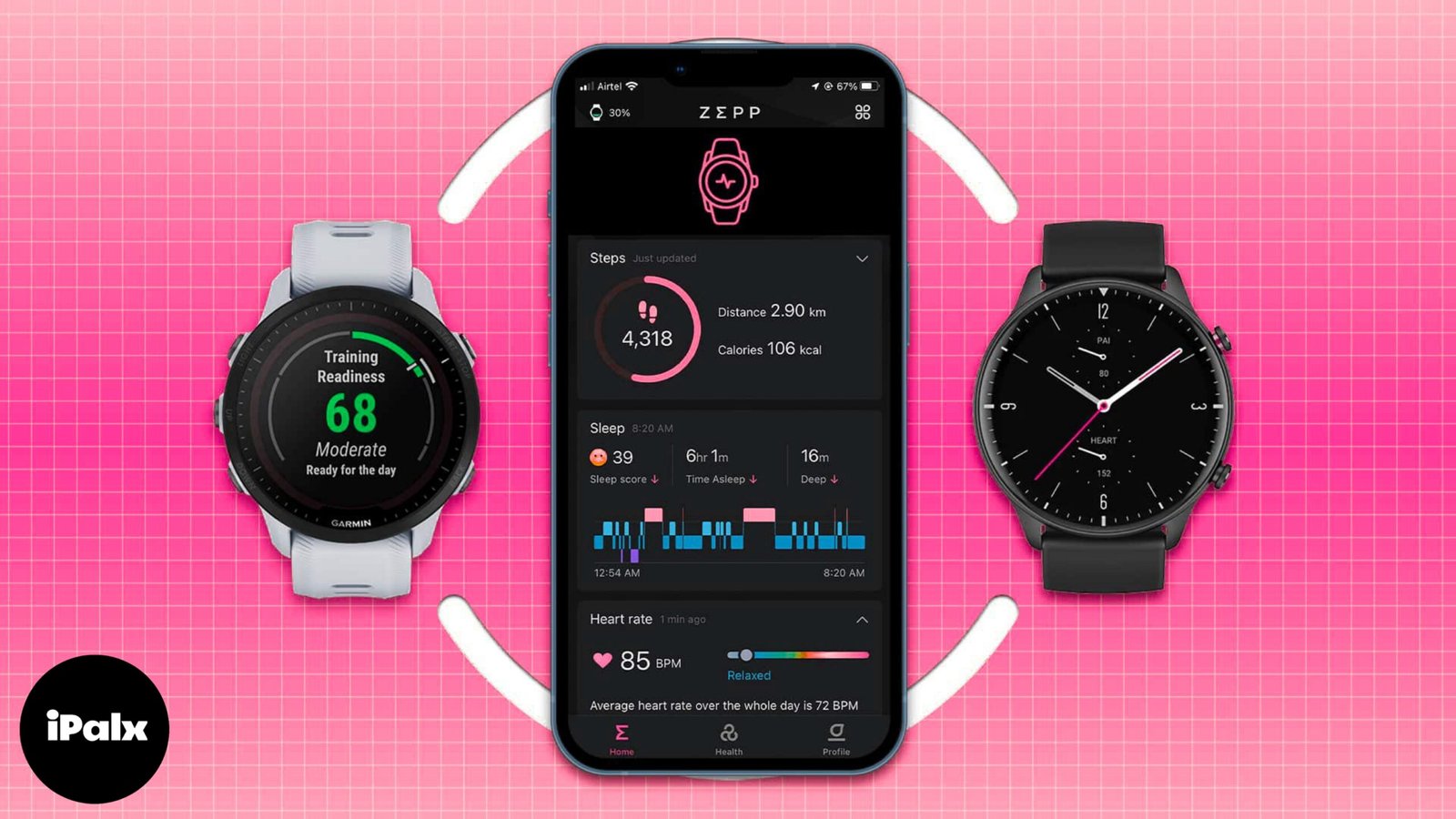

3 thoughts on “13 Methods to Resolve Low Volume Issues on Your iPhone Headphones”