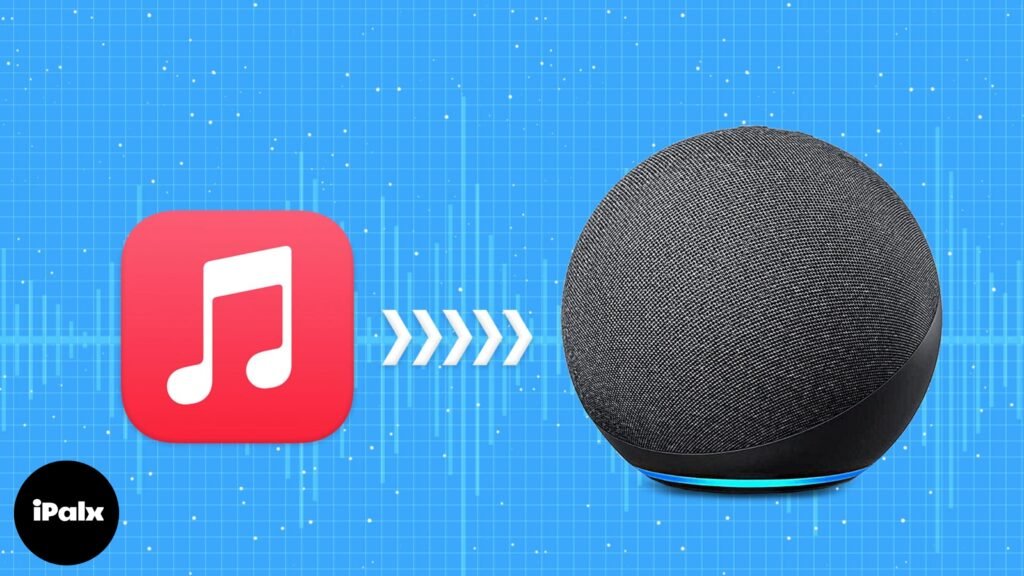
Apple Music started in 2015, originally just for Apple gadgets. But things have changed in the past five years. Now, you can use it on various devices. In this article, I’ll show you how to play Apple Music on Amazon Alexa and Google Nest speakers.
Table of Contents
How to use Apple Music with the Amazon Alexa on iPhone and Android
All Amazon Alexa-enabled speakers, including Alexa Echo, Echo Dot, Echo Show, and Echo Studio, allow you to stream Apple Music through the Amazon Alexa App. It doesn’t matter which Alexa device you have; as long as it has a speaker or is connected to an external speaker, you can enjoy Apple Music.
Requirements
- Amazon Alexa enabled device/speaker.
- Apple Music subscription. (Apple Music for Alexa is only available in selected countries. These countries are, Austria, Australia, Brazil, Canada, France, Germany, India, Ireland, Italy, Japan, Mexico, New Zealand, Spain, United Kingdom, and the United States.)
- The latest version of the Amazon Alexa application.
How to link Apple Music with Amazon Echo device
After successfully pairing and configuring your iPhone with the Alexa-enabled device, the next step involves connecting your Apple subscription to the Amazon Alexa App. Here’s how to go about it:
- Open the Amazon Alexa application on your iPhone.
- Tap More, located at the bottom right of your screen.
- Select Skills and Games.
- Tap the Search icon at the top right corner and search for Apple Music.

- Under the search results, select Apple Music.
- Tap Enable to Use.
- Fill in your Apple ID and Password and tap Allow.
- Tap Close.

Your Apple Music ID is now linked with the Amazon Alexa application.
Set Apple Music as the default streaming service on Alexa speaker
Once you’ve established the connection between your Apple ID subscription and the Amazon Alexa app, the subsequent task is to designate it as the primary streaming service. By doing this, you enable Alexa to play playlists from your Apple Music ID upon your request. Follow the steps provided below to make it the default music streaming platform:
- Open the Amazon Alexa application on your iPhone.
- Tap More → Settings.
- Select Music & Podcasts under Alexa Preferences.
- Tap Default Services.

Tap Change beside Amazon Music and select Apple Music.

Henceforth, it’ll stream music through Apple Music whenever you ask Alexa to play music.
How to unlink Apple Music and Alexa
Unlinking your Apple Music ID from Amazon Alexa is easy as a breeze. Here’s how to do it:
- Open the Amazon Alexa application on your iPhone.
- Tap More → Settings.
- Select Music & Podcasts under Alexa Preferences.
- Tap Apple Music under Services.
- On the next screen, tap Disable Skill.
- Confirm your selection by tapping Disable on the next screen.

How to play Apple Music with Google Nest speaker
Google Home, Home Mini, Nest, Nest Mini, Nest Hub, and more are part of Google’s lineup of smart speakers. If you own any of these devices and wish to listen to Apple Music on them, here are the steps to follow.
Requirements
- Google Nest, Nest Hub, or any other Google smart speaker.
- Apple Music subscription.
- The latest version of the Google Home application.

- A dialogue box will appear; tap Link Account.
- On the next screen, tap Continue.
- Please go through the terms and tap Agree and Continue if you’re willing to proceed.
- Enter your Apple ID and Password and tap Allow.

Your Apple ID is now linked with Google Home, and all the devices are linked with Google Home.
Set Apple Music as the default streaming service on Google Home
YouTube Music is the default music streaming service on Google Home. One of the many reasons to pick Apple Music over YouTube Music is the audio quality. Also, if you’ve been using Apple Music for a long time, all your playlists and music choices have already been saved in the service. And here’s how you can set Apple Music as the default streaming service on Google Home:
- Open the Google Home app on your iPhone.Tap Settings.
- Navigate to Music. Select Apple Music.
- Once done, you’ll see text at the bottom which reads Apple Music is your default music provider.

The next time you ask Google speaker to play music, it’ll access and play music from Apple Music. While it is now your default music streaming platform, you can stream music from other services by specifying the name of the service in the command.
How to unpair Apple Music with Google Nest speaker
If you’d like to unlink your Apple Music ID from the Google Home application, worry not. Unlinking the account is as easy as linking the account, if not easier. And here’s how to do it:
- Open the Google Home app on your iPhone.
- Tap Settings.
- Navigate to Music.
- Tap Unlink under Apple Music. (If you’re looking to change the default service, you need not unlink your account but can select a different service as default.) Select Unlink in the dialogue box to confirm your selection.

Once you’ve unlinked your Apple Music account, YouTube Music will be set as default. Suppose you have several music services linked to the Google Home application; you need not select a default application. You can select the No Default option.
I believe that Apple makes the best-sounding smart speakers, and the HomePod mini is a statement to this. Who do you think makes better-sounding smart speakers? Is it Apple, Google, or Amazon, or does someone else steal the crown? Let me know in the comments below.


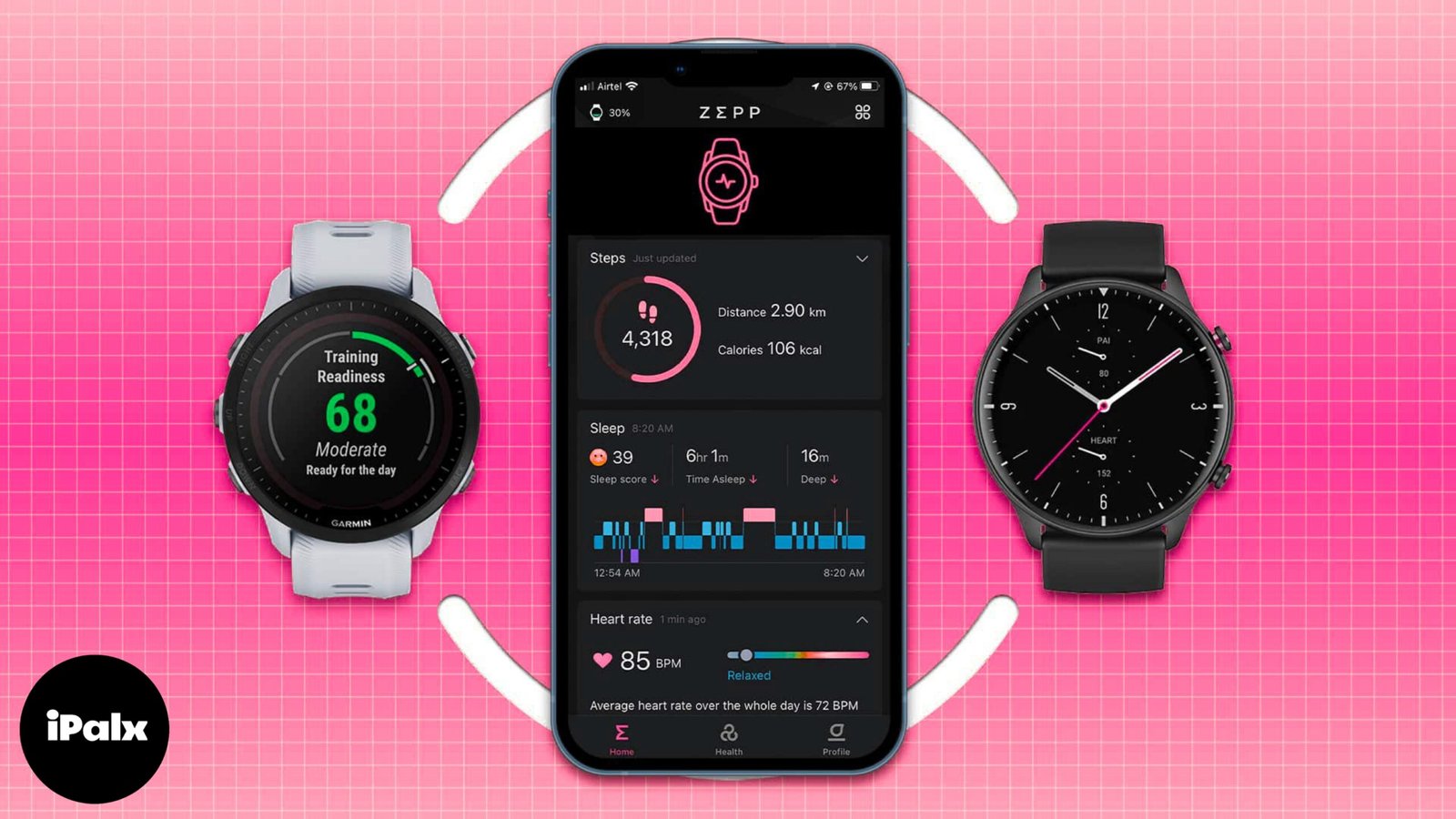


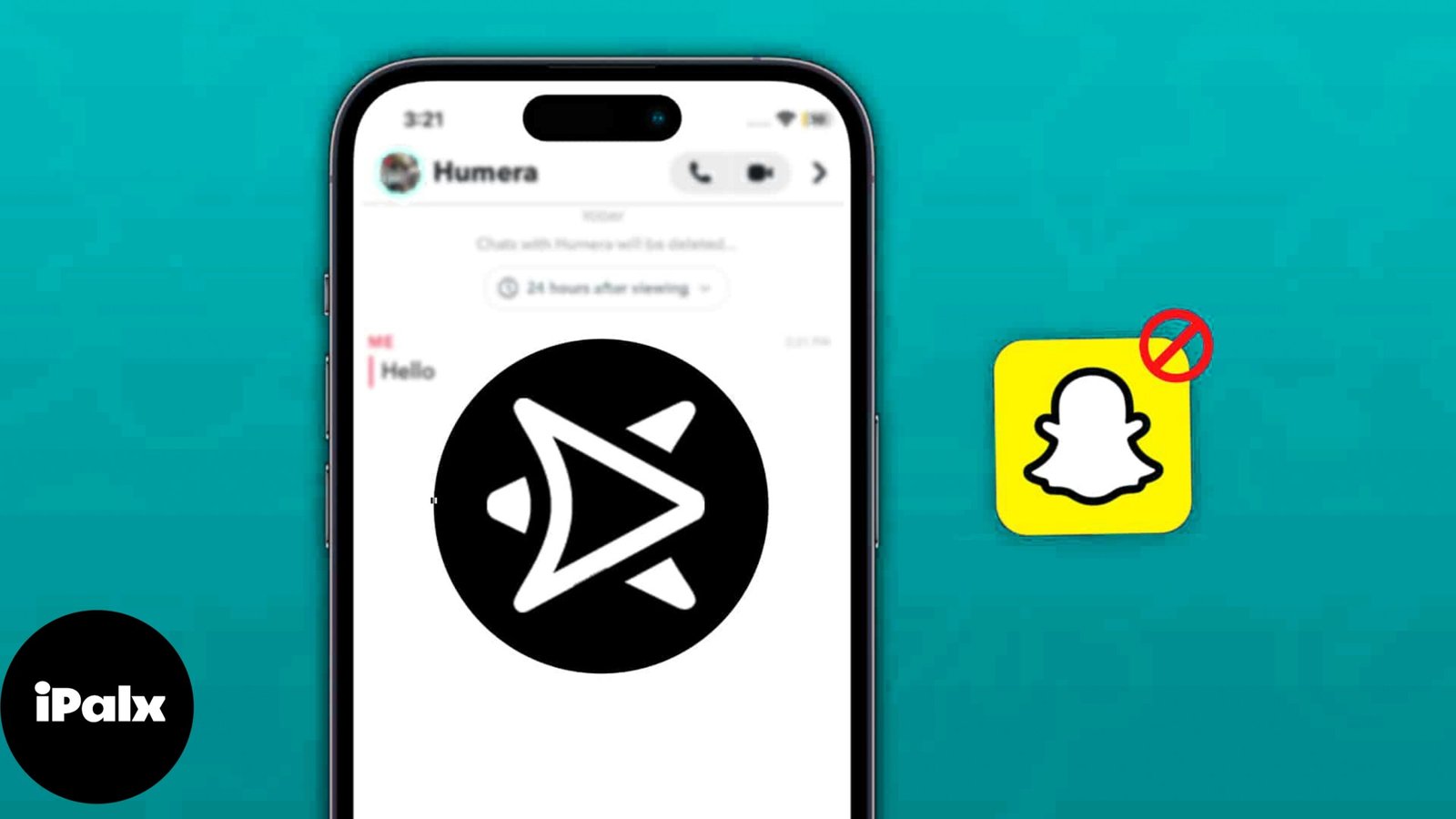
One thought on “How can I listen to Apple Music on Alexa and Google Nest speakers?”