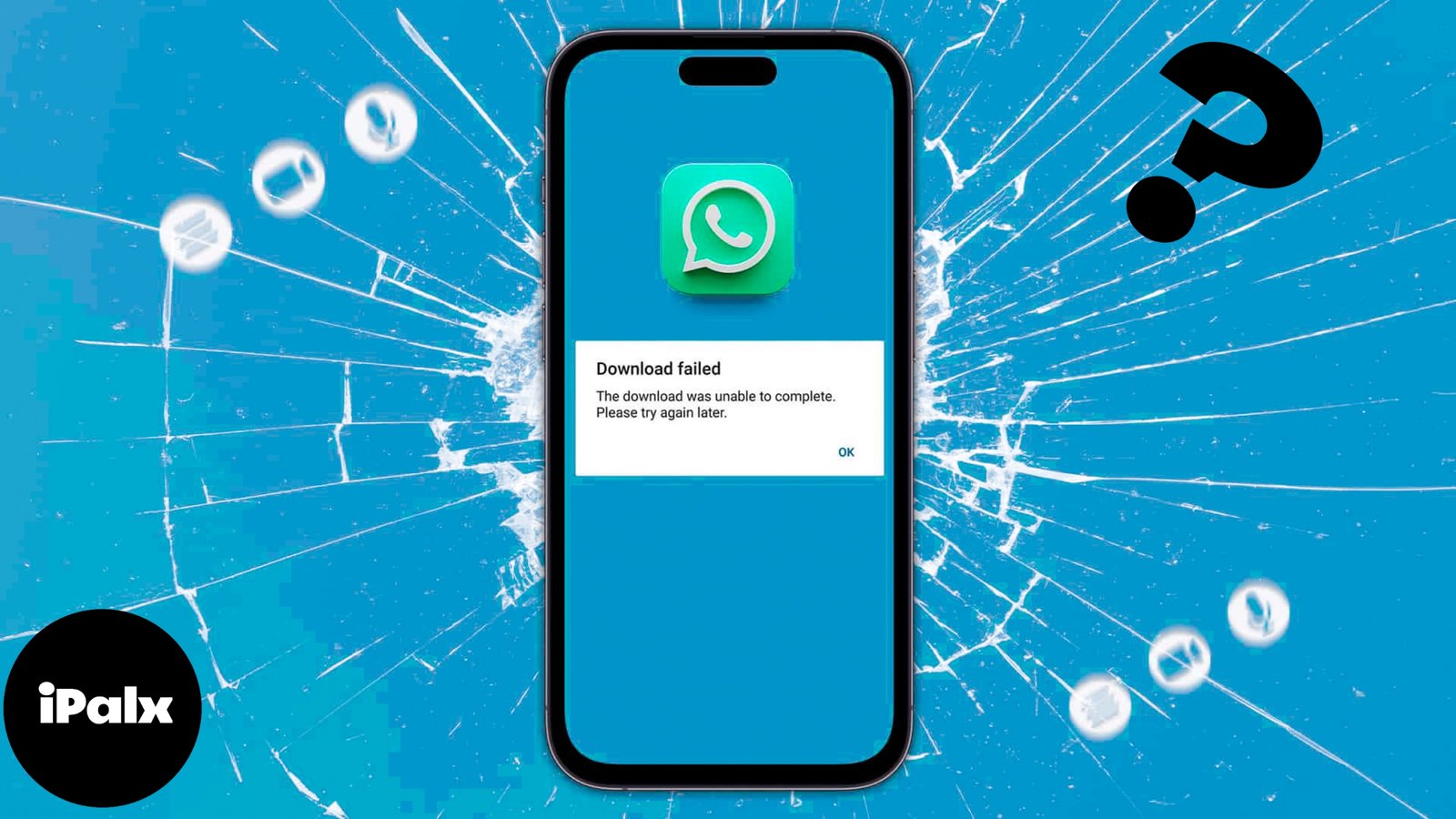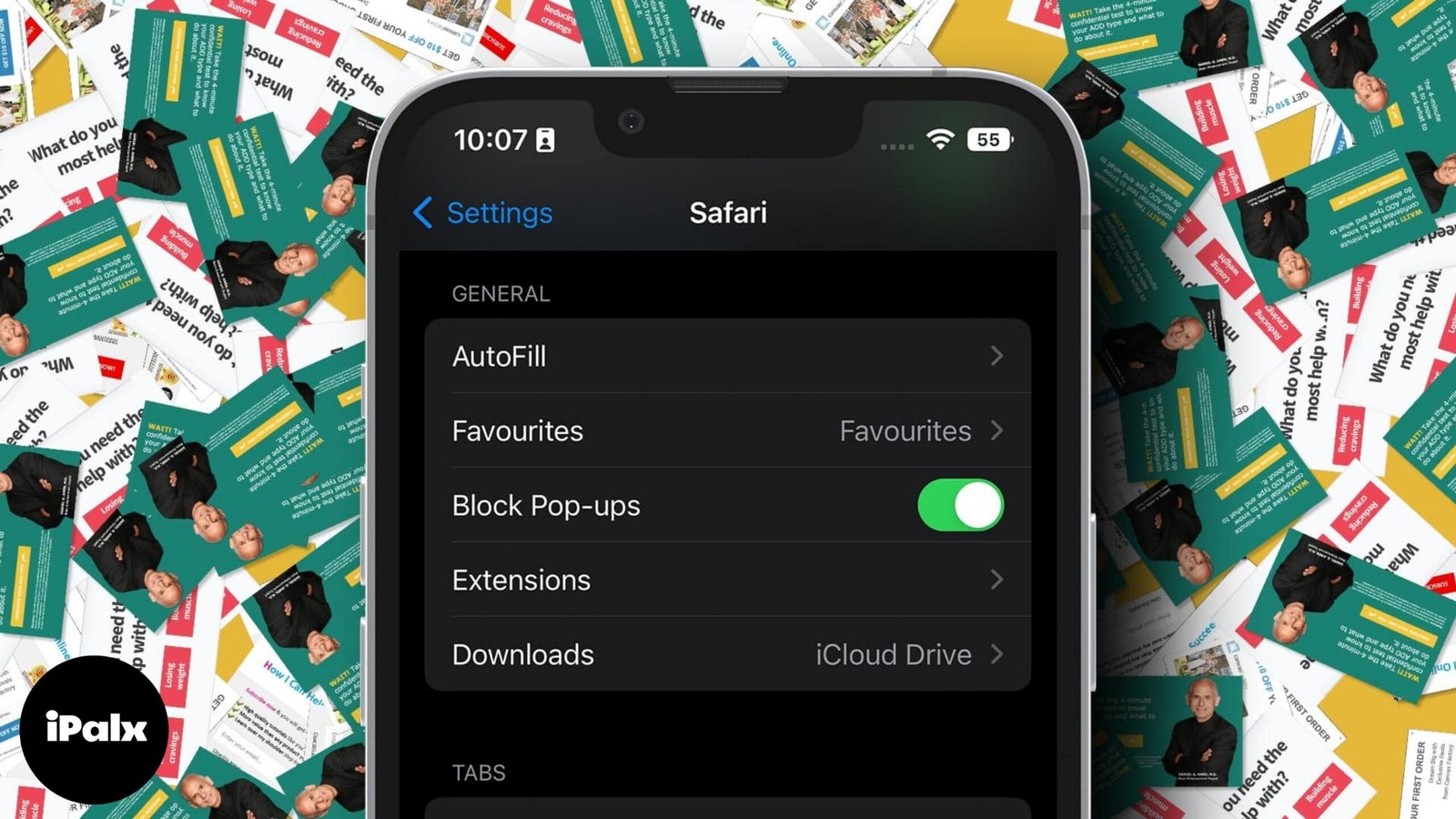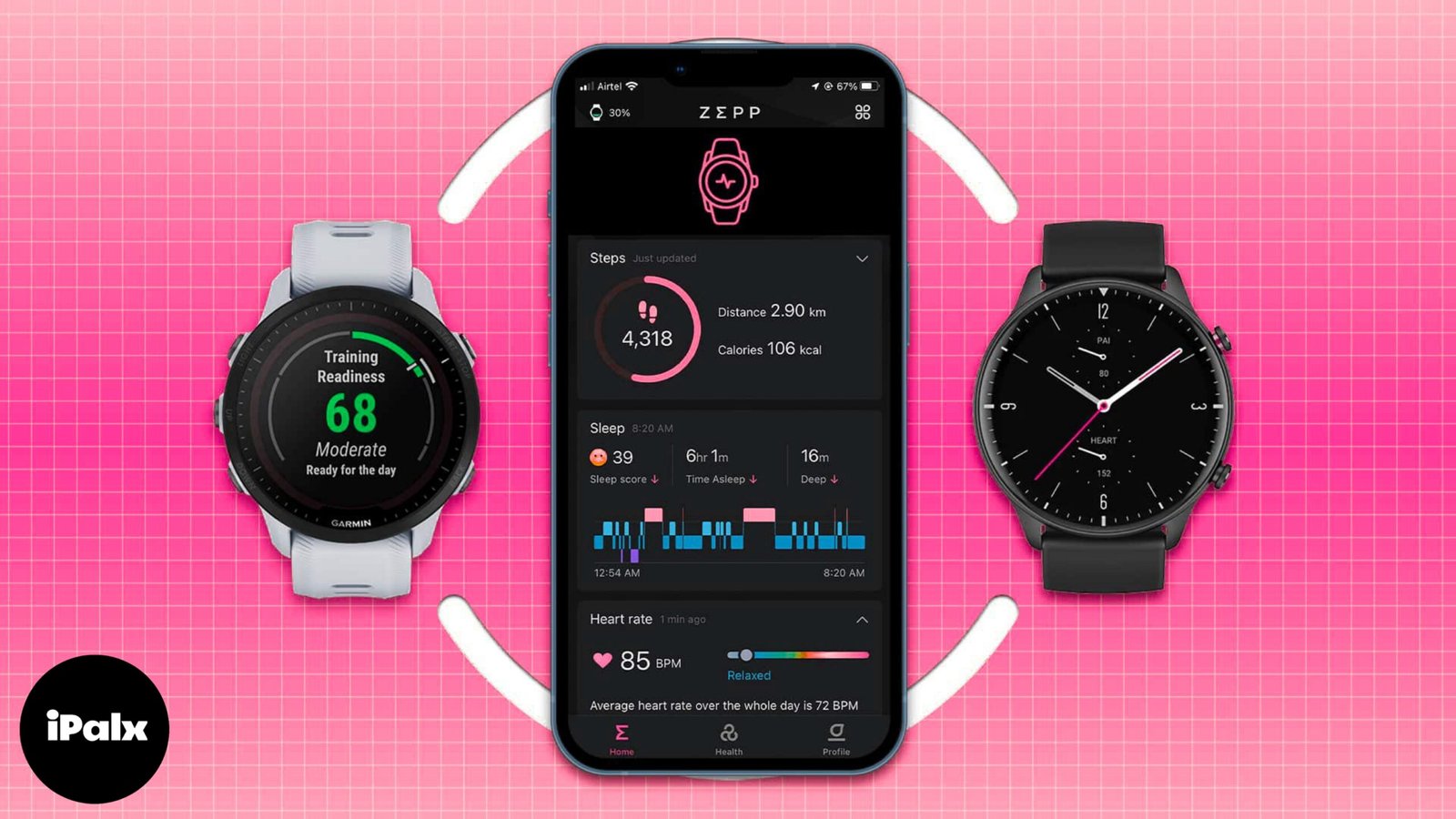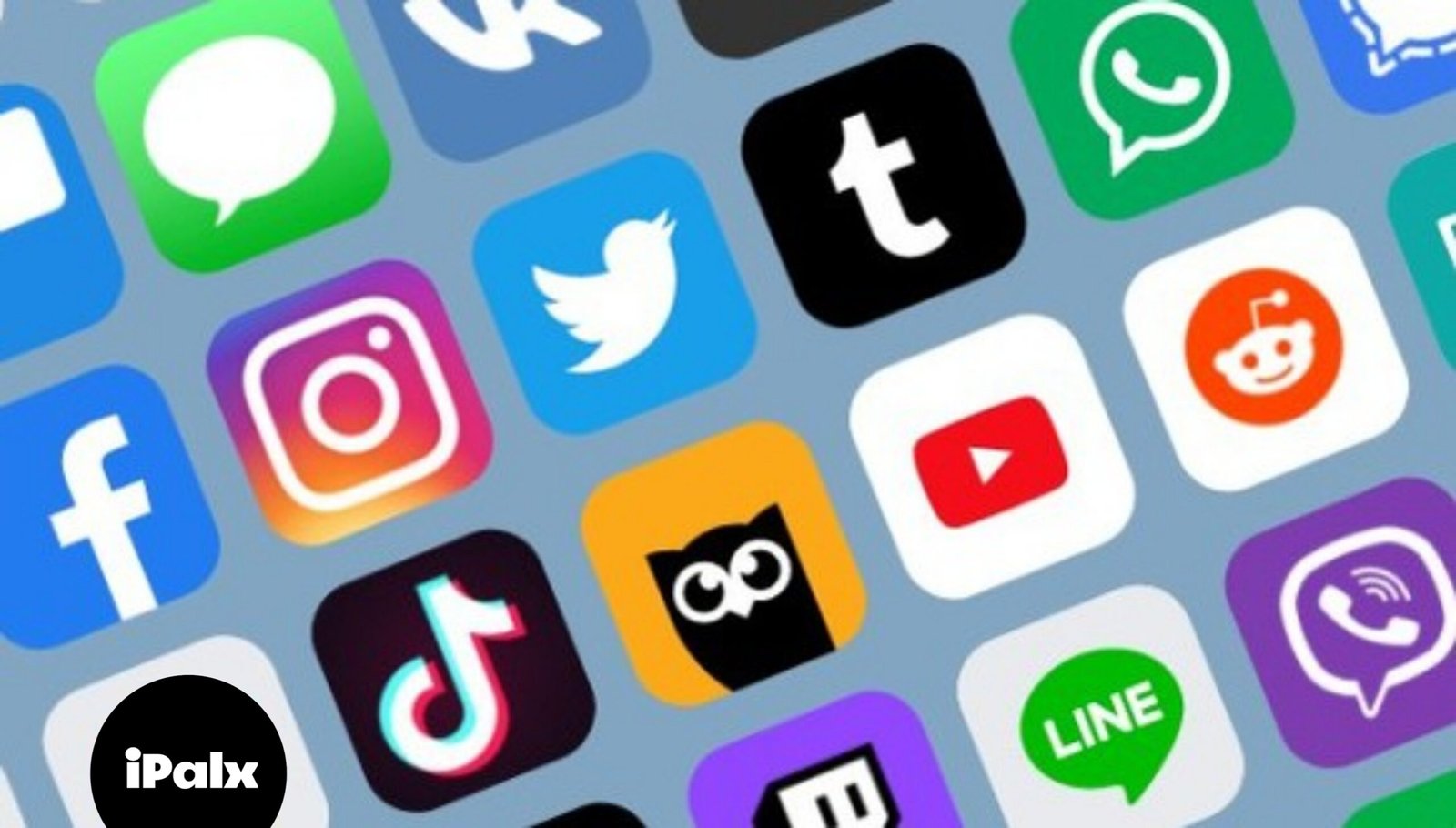WhatsApp is a popular messaging app that lets users communicate with friends and family and send and receive multimedia messages. There could be a number of reasons why media isn’t downloading on WhatsApp for iPhone users.
I have figured out why WhatsApp media isn’t downloading on your iPhone and have solutions to fix it, so you can get back to sharing messages and memories with your friends easily.
Table of Contents
1. Check your internet connection
Sometimes, I force my large brain to work in order to reduce how much data I use on my iPhone; I turn data off and only turn it back on when necessary.
The problem with these kinds of ideas is that you could occasionally forget that you have switched off your iPhone’s cellular data, which could be one of the reasons why WhatsApp isn’t downloading any files. Let’s activate it now:
Turn on cellular data on iPhone
- Open the Settings app on your iPhone.
- Tap Cellular Data → Toggle on Cellular Data.
- For some regions, it is Mobile Data.
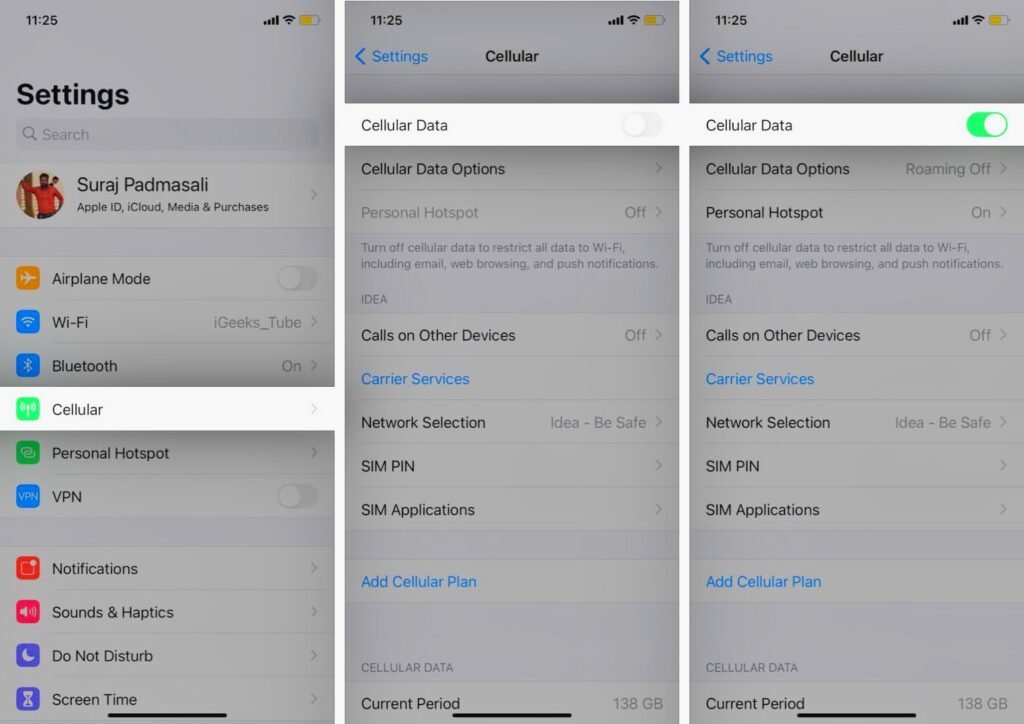
Other than that, you can also open Control Center → tap Mobile (Cellular) data icon.
Solve WhatsApp not downloading media over Wi-Fi
Apart from mobile data, if you use Wi-Fi to use WhatsApp, then make sure you have turned it on:
- Open Settings.
- Tap Wi-Fi → Toggle on Wi-Fi.

- Join the network you want to.
Furthermore, there might be chances that WhatsApp media is not downloading because of Wi-Fi not working on your iPhone and iPad.
2. Force close WhatsApp

Try shutting down WhatsApp from the background if the previous procedure doesn’t work for you when you try to download media files. Next, open the app again to see if the problem still exists.
3. Check whether WhatsApp is down
If the problem with WhatsApp not downloading photographs persists, there can be a brief outage affecting the service. To find out if the messaging app is down, you might ask your friends or look on social media. If WhatsApp is not the problem, let’s examine the next solution.
4. Restart your iPhone or iPad

Restarting your iPhone or iPad is another way to solve the issue of WhatsApp not downloading files or movies. Try a force restart if your iPhone is stuck and won’t allow you use it for anything.
5. Check your device storage

Even with a reliable internet connection and a working WhatsApp server, problems with WhatsApp video not downloading on your iPhone or iPad may still arise. It could be the result of your device’s storage being full. To learn how to free up storage on your iPhone, please refer to our instructions.
6. Enable storage permission on your device
While you have made enough space to download media files on your iPhone, have you enabled storage permission? Here’s how to enable it:
- Open Settings.
- Tap Privacy & Security.
- Select Photos.

- Choose WhatsApp.
- Now, choose All Photos.

This will make sure WhatsApp has access to all the photos on your device, thus ensuring that it can also store the media files without any issues.
7. Enable save to camera roll
Wondering what to do when WhatsApp images are not downloading? Try these steps:
- Open WhatsApp on iPhone.
- Tap Settings.
- Select Chats.
- Toggle on Save to Camera Roll.

When you enable this, it will automatically save photos and videos you receive to your iPhone’s camera roll.
8. Check your device’s date and time
Is the date or time incorrect on your iPhone? If so, it could be the cause of your inability to download WhatsApp media. To correct the incorrect date and time on your iPhone, refer to our guide.
9. Uninstall and reinstall WhatsApp
To solve WhatsApp not downloading media, you can uninstall the app and then reinstall it.
- Go to App Store → Search WhatsApp and download it again.
10. Reset your network settings
The reason your WhatsApp is not downloading media could be due to network problems. You can reboot the network to fix this.
- Open Settings → tap General.
- Select Transfer or Reset iPhone.
- Choose Reset → tap Reset Network Settings.

- Enter your Passcode.
- Tap Reset Network Settings to confirm your choice.
Save your memories from WhatsApp!
In conclusion, you can use all of the options listed here to resolve any problems you may be having with media not downloading in WhatsApp. But please feel free to ask any other questions you may have in the comments section.